Use password managers: our picks for 2024
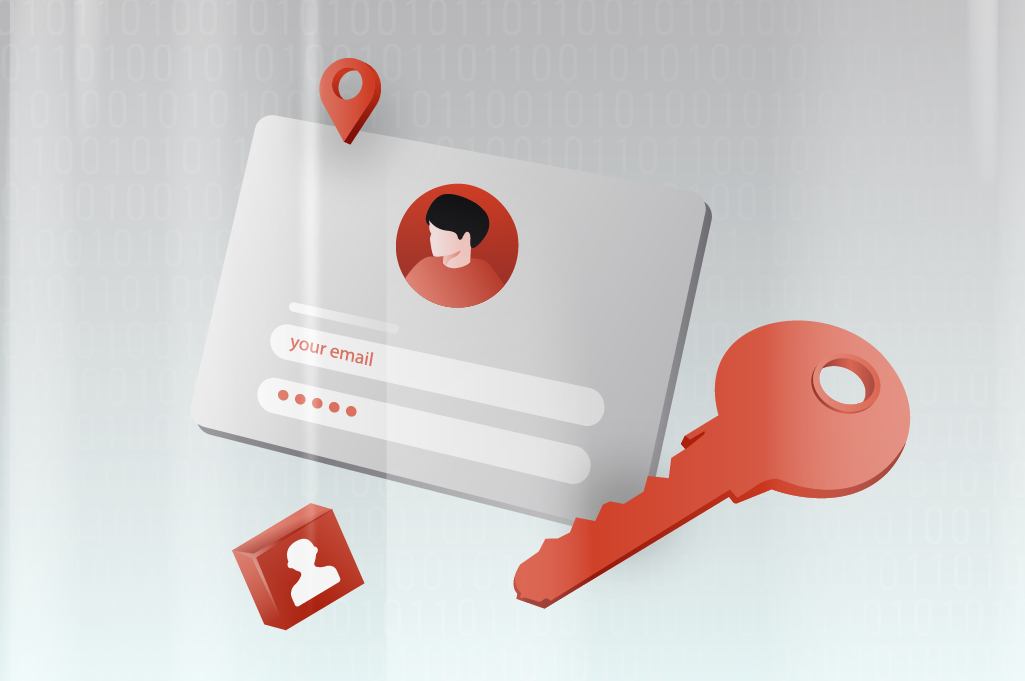
00 INTRO
Today, when more and more of our daily activities happen online, keeping our internet accounts safe is vital.
But let’s face it, managing all those different passwords can be a real hassle. That’s where password managers come in handy.
What exactly are password managers? Why should you even bother with them? And how do they make your life simpler while enhancing the security of your online accounts?
In this article, we’ll break it all down for you, giving you the scoop on password managers. We’ll throw in our developer’s recommendations along with some easy steps to get started.
01 password manager
No need to remember
Password managers are like your personal assistants for managing passwords. Instead of juggling a bunch of different passwords or resorting to the risky practice of using the same password everywhere, password managers let you store all your passwords in one safe spot.
Typically, this spot is guarded by a super-strong master password or even your fingerprint or face scan.

02 benefits
What password managers really offer us
There are several key reasons why password managers have become essential tools for everyone who’s online.
1. Password Security
With a password manager, you can create and store strong, unique passwords for all your accounts. This is crucial because using the same password for different sites raises the risk of getting hacked. With a password manager, each password is unique and kept safe, lowering the chance of unauthorized access to your accounts.
2. Convenience
Instead of juggling a bunch of passwords or resorting to old-school note-taking, password managers keep all your passwords in one secure spot. This means you can easily access your accounts with just a few clicks or taps. Plus, most password managers can autofill passwords, saving you time and reducing the chance of mistakes when typing them in.
3. Robust Security Features
Many modern password managers come packed with extra security goodies like two-factor authentication. This adds an extra layer of protection to your accounts, even if someone somehow gets hold of your master password.
4. Syncing Across Devices
Lots of password managers let you sync your passwords across different gadgets, whether it’s your computer, phone or tablet. This comes in handy in today’s world where we’re bouncing between devices all the time.
5. Data Protection
Using a password manager not only makes life simpler by keeping all your passwords organized but also enhances the security of your online accounts. With the right password manager and a bit of careful usage, you can trust that your personal info stays safe online.

03 developers pick
Which one do we recommend?
When it comes to picking a password manager, our developers suggest a few options that have proven themselves.
- 1Password: A crowd pleaser, loved for its simplicity and top-notch security.
- Bitwarden: This one stands out for being open-source, meaning its code is freely available for anyone to inspect. Plus, you can host it yourself if you’re into that kind of thing.
- LastPass: This one’s a hit among users for its many features, like filling out forms automatically, creating strong passwords, and working across different devices.
Which one you go for depends on what you’re looking for, but any of these will give you better security and make managing your passwords a breeze.
04 how to set it up
Okay, what’s the next step?
After picking out the right password manager, you’ll need to create an account and establish your master password.
Your master password should:
- Be unique, meaning you don’t use it for any other account.
- Be secure, following the guidelines for creating a strong password.
- Be memorable, as it’ll be the only one you need to remember, with all others generated by the password manager.
Most password managers also offer two-factor authentication, so it’s a good idea to enable that option as well.
Password managers typically work as browser extensions, so when you’re creating new accounts, they offer automatic password generation. When generating a password within the password generator, you’ll usually have these options:
- Password length
- Uppercase letters
- Lowercase letters
- Numbers
- Special characters
When generating a password, be sure to follow the guidelines.
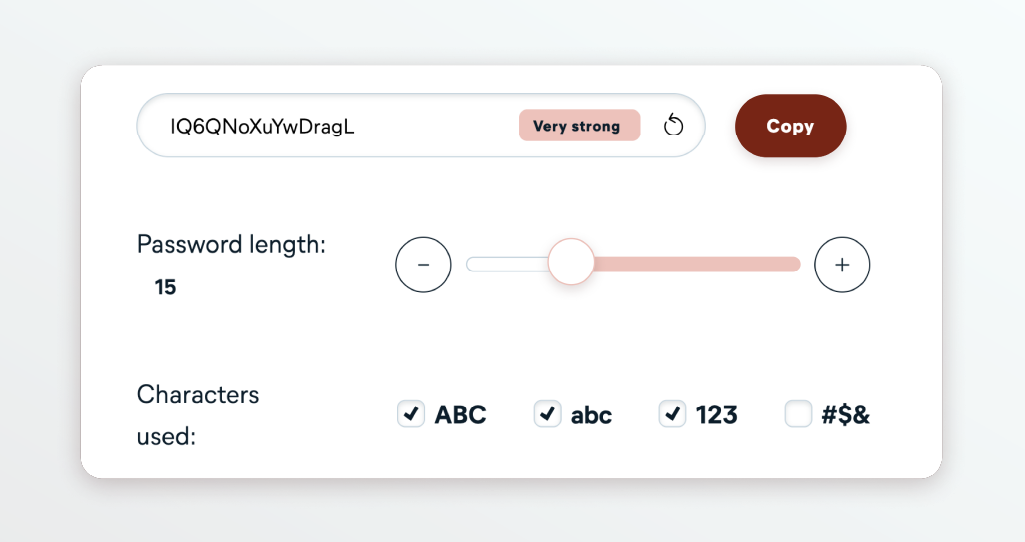
In addition to the browser extension, you can access the password manager through its interface – logging into the so-called vault. There you can view all the records you’ve created so far, make changes and perform other actions.
Also, if the selected password manager supports it, you can access it via a mobile app.
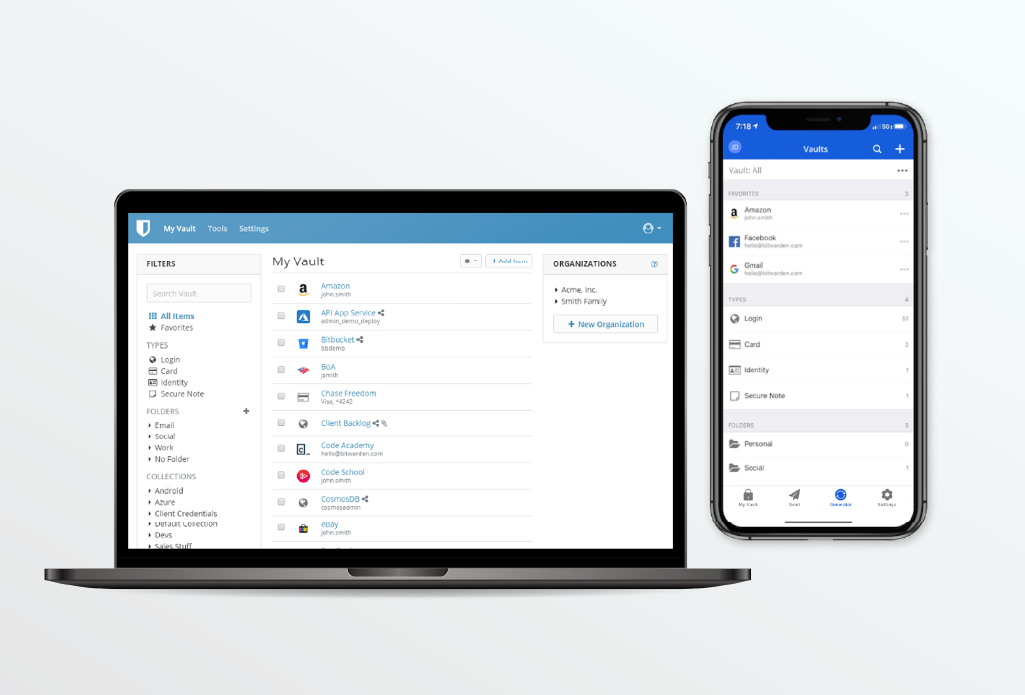
Let’s say you already have a bunch of accounts with passwords you’ve set before, probably using the same or similar ones across the board. It’s time to change them by using the selected password generator to create new passwords.
The generator will automatically save these new passwords, along with your account info, in your vault. It might seem like a big task, but it’s all about long-term security and convenience.
And there you have it, you’re all set to dive deeper into using the password manager. Wishing you a happy, practical, and secure journey in the digital world.😊
Up next: Hot awards season, hot prize


